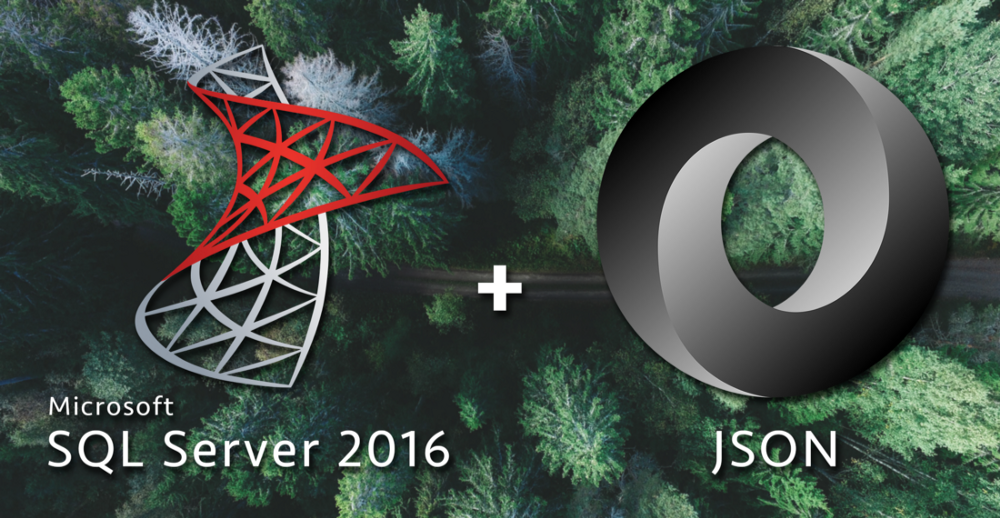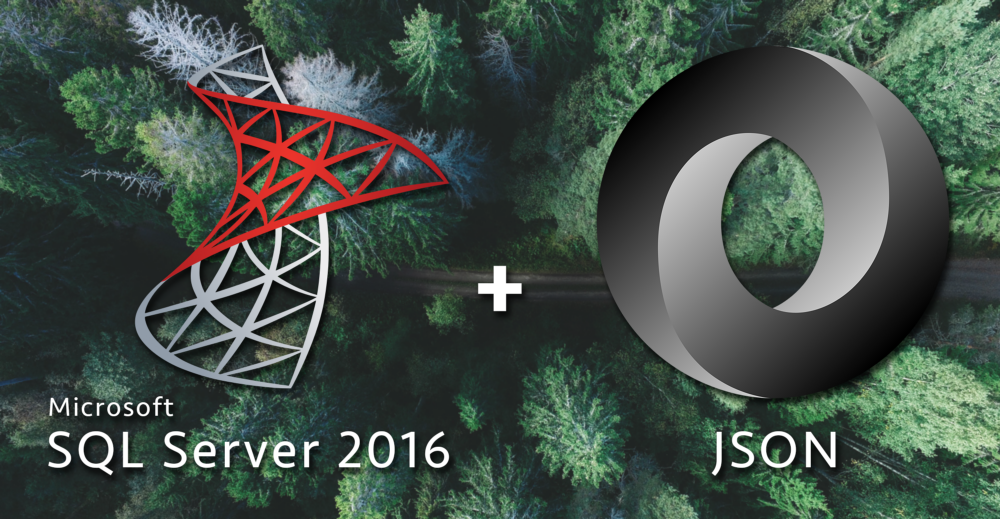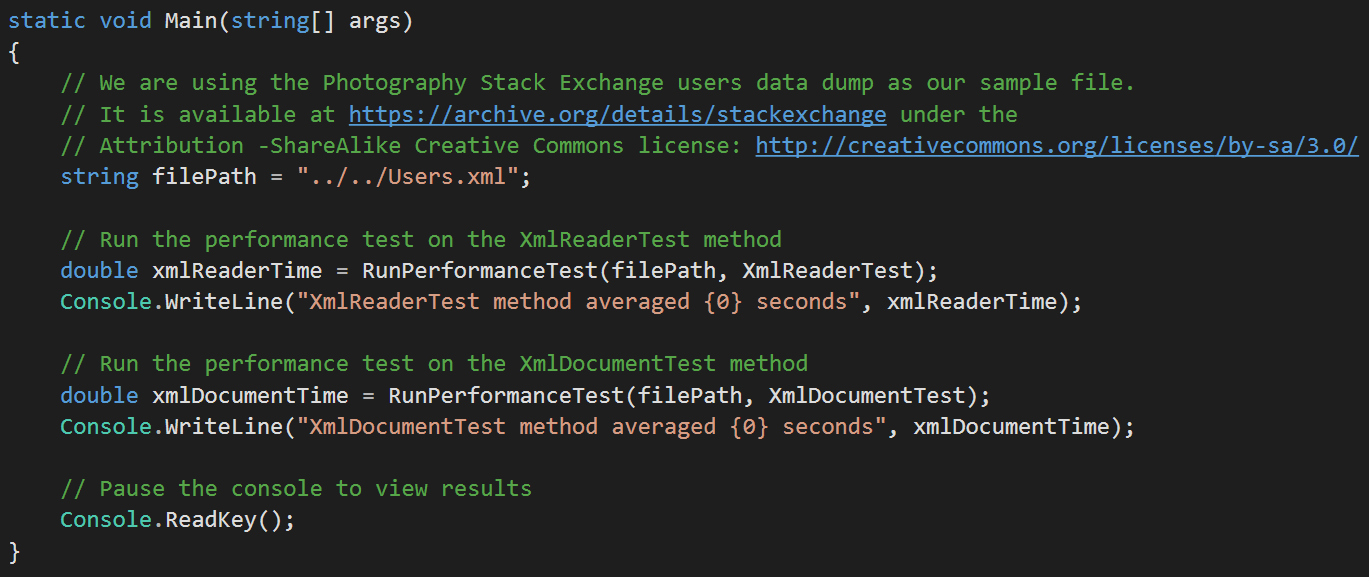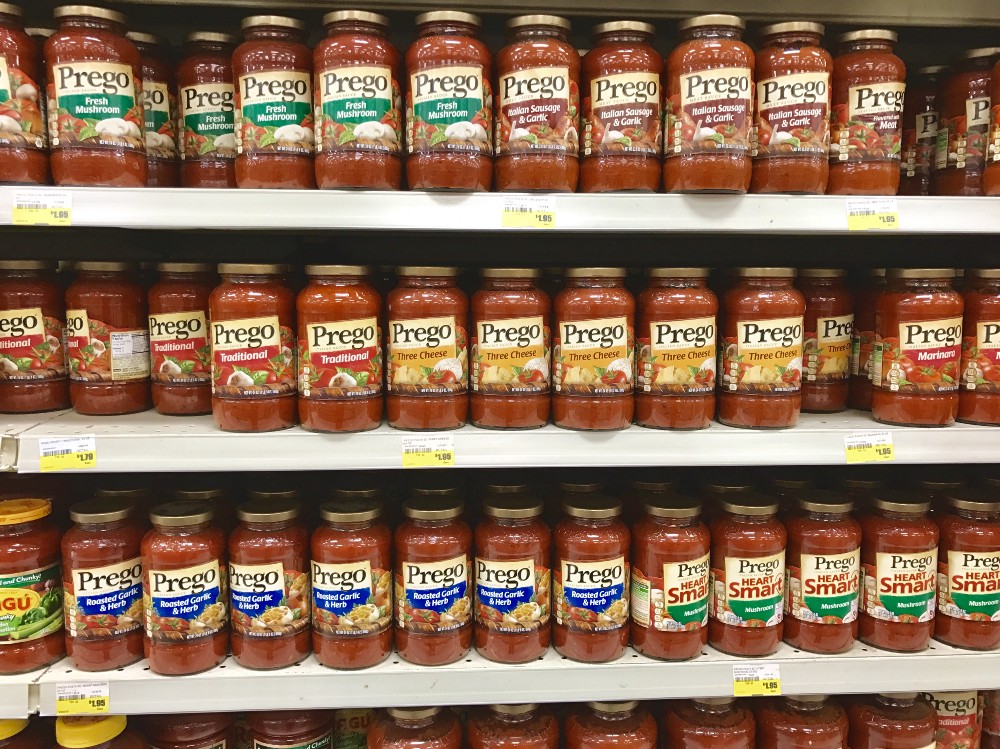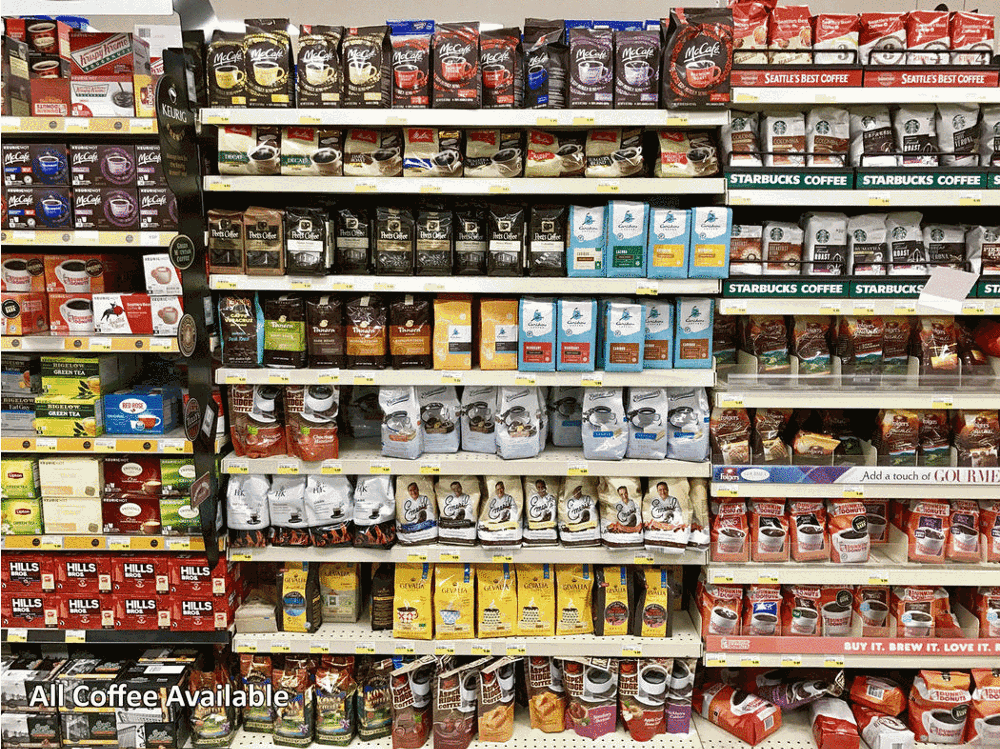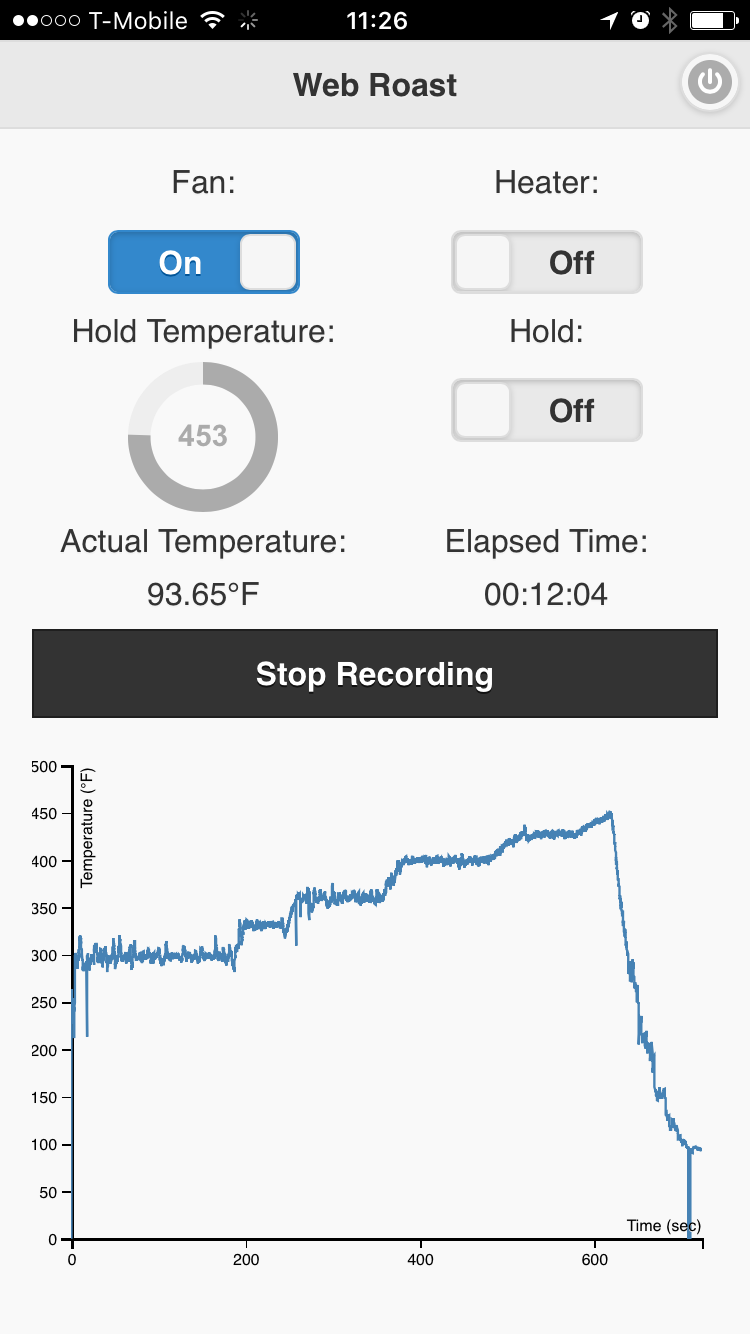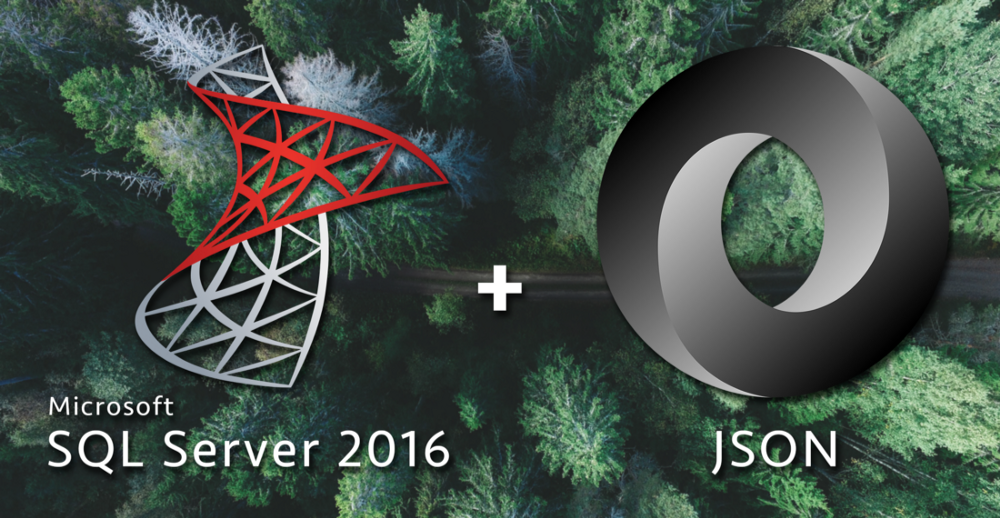
This is the third article in my series about learning how to use SQL Server 2016's new JSON functions. If you haven't already, you can read Part 1 — Parsing JSON and Part 2 — Creating JSON.
- Part 1 — Parsing JSON
- Part 2 — Creating JSON
- Part 3 — Updating, Adding, and Deleting JSON
- Part 4 — JSON Performance Comparison
So far we've looked at how to parse existing JSON objects and how to create new JSON objects. Today I want to look at the easy ways to modify JSON objects as well as the (mostly) easy ways to delete elements from a JSON object.
SQL Server 2016 offers us the new JSON_MODIFY() function for updating existing JSON strings. It's pretty simple to use for replacing existing values in a JSON string:
-- See https://gist.github.com/bertwagner/356bf47732b9e35d2156daa943e049e9 for a formatted version of this JSON
DECLARE @garage nvarchar(1000) = N'{ "Cars": [{ "Make": "Volkswagen", "Model": { "Base": "Golf", "Trim": "GL" }, "Year": 2003, "PurchaseDate": "2006-10-05T00:00:00.000Z" }, { "Make": "Subaru", "Model": { "Base": "Impreza", "Trim": "Premium" }, "Year": 2016, "PurchaseDate": "2015-08-18T00:00:00.000Z" }] }'
-- I upgraded some features in my Volkswagen recently, technically making it equivalent to a "GLI" instead of a "GL".
-- Let's update our JSON using JSON_MODIFY:
SET @garage = JSON_MODIFY(@garage, '$.Cars[0].Model.Trim', 'GLI')
SELECT @garage
-- Output: { "Cars": [{ "Make": "Volkswagen", "Model": { "Base": "Golf", "Trim": "GLI" }, "Year": 2003, "PurchaseDate": "2006-10-05T00:00:00.000Z" }, { "Make": "Subaru", "Model": { "Base": "Impreza", "Trim": "Premium" }, "Year": 2016, "PurchaseDate": "2015-08-18T00:00:00.000Z" }] }
The JSON_MODIFY() function works similar to a SQL REPLACE() function: the first argument specifies what data we are modifying, the second argument selects which property we are going to replace via XPath syntax, and the third argument specifies what we are replacing the value with. Pretty easy!
Replacing values with JSON is simple. Adding new values into existing JSON is also fairly simple using JSON_MODIFY():
-- See https://gist.github.com/bertwagner/356bf47732b9e35d2156daa943e049e9 for a formatted version of this JSON
DECLARE @garage nvarchar(1000) = N'{ "Cars": [{ "Make": "Volkswagen", "Model": { "Base": "Golf", "Trim": "GLI" }, "Year": 2003, "PurchaseDate": "2006-10-05T00:00:00.000Z" }, { "Make": "Subaru", "Model": { "Base": "Impreza", "Trim": "Premium" }, "Year": 2016, "PurchaseDate": "2015-08-18T00:00:00.000Z" }] }'
-- I decided to sell my Golf. Let's add a new "SellDate" property to the JSON saying when I sold my Volkswagen.
-- If we use strict mode, you'll see we can't add SellDate because the key never existed before
--SELECT JSON_MODIFY(@garage, 'append strict $.Cars[0].SellDate', '2017-02-17T00:00:00.000Z')
-- Output: Property cannot be found on the specified JSON path.
-- However, in lax mode (default), we have no problem adding the SellDate
SELECT JSON_MODIFY(@garage, 'append lax $.Cars[0].SellDate', '2017-02-17T00:00:00.000Z')
-- Output: { "Cars": [{ "Make": "Volkswagen", "Model": { "Base": "Golf", "Trim": "GLI" }, "Year": 2003, "PurchaseDate": "2006-10-05T00:00:00.000Z" ,"SellDate":["2017-02-17T00:00:00.000Z"]}, { "Make": "Subaru", "Model": { "Base": "Impreza", "Trim": "Premium" }, "Year": 2016, "PurchaseDate": "2015-08-18T00:00:00.000Z" }] }
-- After selling my Golf, I bought another car a few days later: A new Volkswagen Golf GTI. Let's add it to our garge:
-- Note the use of JSON_QUERY; this is so our string is interpreted as a JSON object instead of a plain old string
SET @garage = JSON_MODIFY(@garage, 'append $.Cars', JSON_QUERY('{ "Make": "Volkswagen", "Model": { "Base": "Golf", "Trim": "GTI" }, "Year": 2017, "PurchaseDate": "2017-02-19T00:00:00.000Z" }'))
SELECT @garage;
-- Output: { "Cars": [{ "Make": "Volkswagen", "Model": { "Base": "Golf", "Trim": "GLI" }, "Year": 2003, "PurchaseDate": "2006-10-05T00:00:00.000Z" }, { "Make": "Subaru", "Model": { "Base": "Impreza", "Trim": "Premium" }, "Year": 2016, "PurchaseDate": "2015-08-18T00:00:00.000Z" },{ "Make": "Volkswagen", "Model": { "Base": "Golf", "Trim": "GTI" }, "Year": 2017, "PurchaseDate": "2017-02-19T00:00:00.000Z" }] }
Replacing data and adding new data is pretty easy with JSON_MODIFY(). This new SQL Server 2016 function ain't no two trick pony though — it allows deletion of data as well!
Deleting properties in a JSON object is fairly straightforward: all you have to do is run the function with the same arguments as our modification example, except this time passing in NULL as our replacement value:
DECLARE @garage nvarchar(1000) = N'{ "Cars": [{ "Make": "Volkswagen", "Model": { "Base": "Golf", "Trim": "GLI" }, "Year": 2003, "PurchaseDate": "2006-10-05T00:00:00.000Z", "SellDate" : "2017-02-17T00:00:00.000Z" }, { "Make": "Subaru", "Model": { "Base": "Impreza", "Trim": "Premium" }, "Year": 2016, "PurchaseDate": "2015-08-18T00:00:00.000Z" },{ "Make": "Volkswagen", "Model": { "Base": "Golf", "Trim": "GTI" }, "Year": 2017, "PurchaseDate": "2017-02-19T00:00:00.000Z" }] }'
-- Let's remove the PurchaseDate property on my original Volkswagen Golf since it's not relevant anymore:
SET @garage = JSON_MODIFY(@garage, '$.Cars[0].PurchaseDate', NULL)
SELECT @garage
-- Output: { "Cars": [{ "Make": "Volkswagen", "Model": { "Base": "Golf", "Trim": "GLI" }, "Year": 2003, "SellDate" : "2017-02-17T00:00:00.000Z" }, { "Make": "Subaru", "Model": { "Base": "Impreza", "Trim": "Premium" }, "Year": 2016, "PurchaseDate": "2015-08-18T00:00:00.000Z" },{ "Make": "Volkswagen", "Model": { "Base": "Golf", "Trim": "GTI" }, "Year": 2017, "PurchaseDate": "2017-02-19T00:00:00.000Z" }] }
Up to this point, JSON_MODIFY() has worked great for modifying, adding to, and deleting properties from our JSON data. However, there is one serious flaw with JSON_MODIFY() and that's deleting JSON array values — instead of deleting the value from the array and then shifting the rest of the array over, it simply replaces the array value with a NULL:
DECLARE @garage nvarchar(1000) = N'{ "Cars": [{ "Make": "Volkswagen", "Model": { "Base": "Golf", "Trim": "GLI" }, "Year": 2003, "SellDate" : "2017-02-17T00:00:00.000Z" }, { "Make": "Subaru", "Model": { "Base": "Impreza", "Trim": "Premium" }, "Year": 2016, "PurchaseDate": "2015-08-18T00:00:00.000Z" },{ "Make": "Volkswagen", "Model": { "Base": "Golf", "Trim": "GTI" }, "Year": 2017, "PurchaseDate": "2017-02-19T00:00:00.000Z" }] }'
-- I realize it's not worth keeping the original Volkswagen in my @garage data any longer, so let's completely remove it.
-- Note, if we use NULL as per the MSDN documentation, we don't actually remove the first car element of the array - it just gets replaced with NULL
-- This is problematic if we expect the indexes of our array to shift by -1.
SELECT JSON_MODIFY(@garage, '$.Cars[0]', NULL)
-- Output: { "Cars": [null, { "Make": "Subaru", "Model": { "Base": "Impreza", "Trim": "Premium" }, "Year": 2016, "PurchaseDate": "2015-08-18T00:00:00.000Z" },{ "Make": "Volkswagen", "Model": { "Base": "Golf", "Trim": "GTI" }, "Year": 2017, "PurchaseDate": "2017-02-19T00:00:00.000Z" }] }
-- To truly delete it (and not have the NULL appear as the first item in the array) we have to convert to a rowset, select everything that's not the first row, aggregate the rows into a string (UGH) and then recreate as JSON.
-- This is incredibly ugly. The STREAM_AGG() function in SQL vNext should make it a little cleaner, but why doesn't the JSON_MODIFY NULL syntax just get rid of the element in the array?
-- I have opened a Microsoft connect issue for this here: https://connect.microsoft.com/SQLServer/feedback/details/3120404
SELECT JSON_QUERY('{ "Cars" : [' +
STUFF((
SELECT ',' + value
FROM OPENJSON(@garage, '$.Cars')
WHERE [key] <> 0
FOR XML PATH('')), 1, 1, '') + '] }')
-- Output: { "Cars" : [{ "Make": "Subaru", "Model": { "Base": "Impreza", "Trim": "Premium" }, "Year": 2016, "PurchaseDate": "2015-08-18T00:00:00.000Z" },{ "Make": "Volkswagen", "Model": { "Base": "Golf", "Trim": "GTI" }, "Year": 2017, "PurchaseDate": "2017-02-19T00:00:00.000Z" }] }
I hate that solution. FOR XML PATH() to rebuild or JSON array? Ugly, ugly, ugly. I have been impressed with all of the new JSON functionality in SQL Server 2016 except for the deletion of array elements.
Deleting properties should be the same as deleting array elements with JSON_MODIFY(): the property and array element should be completely removed from the JSON object, not just replaced with a NULL. I opened a Microsoft Connect issue for this bug here, please vote for it if you want to see this problem fixed as well: https://connect.microsoft.com/SQLServer/feedback/details/3120404
Microsoft's been pretty good about fixing bugs lately, so let's hope this gets fixed in SQL Server vNext!