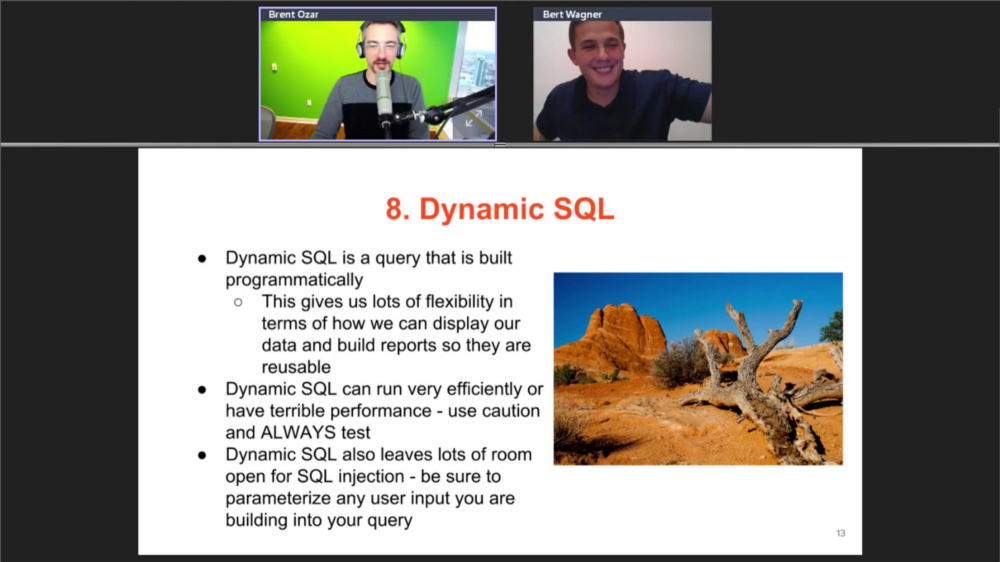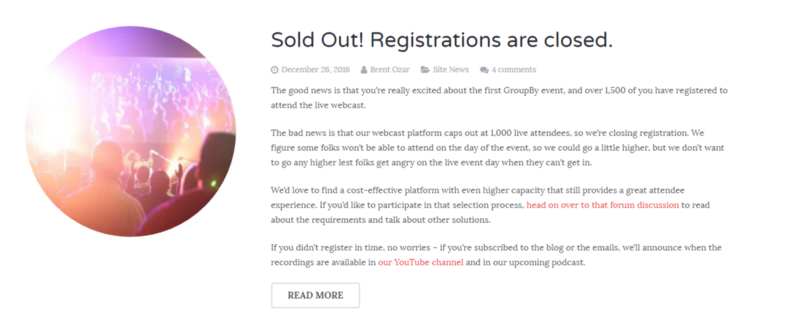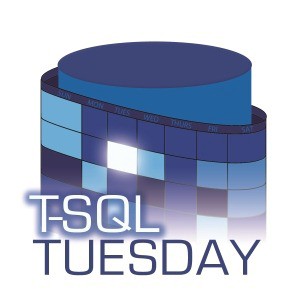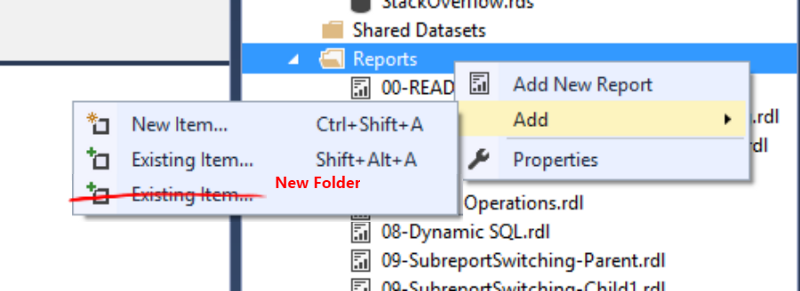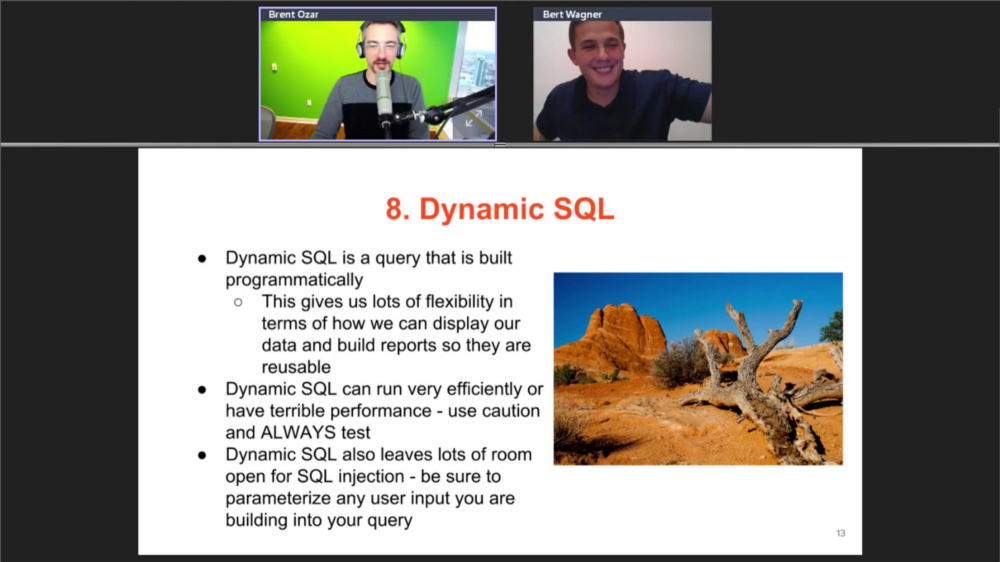
Last week I presented my session High Performance SSRS at the inaugural GroupBy Conference. It was an incredibly fun experience getting to present a topic I'm excited about as well seeing others do the same at such a high caliber.
The thing that makes GroupBy different from other technical conferences is that it's free, it's community driven, and it's online-only. This makes it a very inclusive conference since barriers to attend are extremely low. The only significant barrier to watching the sessions live was a software restriction to the amount of live attendees. Fortunately, all of the sessions were made available on the GroupBy YouTube channel soon afterwards to allow anybody to watch the sessions at any time.
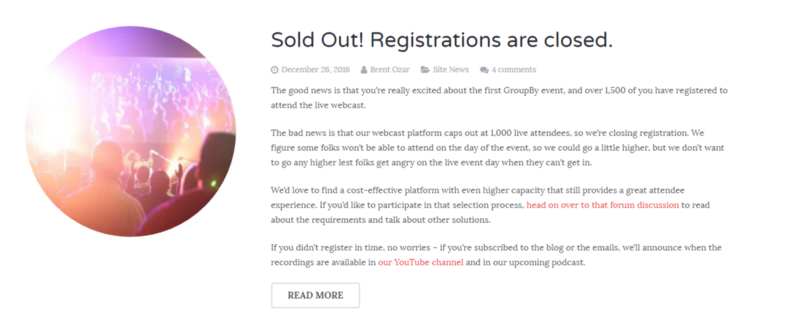
Even though the conference is only half-over (more excellent presentations coming this Friday January 20 — go register!), my session is complete so I thought it would be fun to go over what made presenting at GroupBy different from an ordinary in-person conference.
Pre-Conference
There wasn't too much of a difference preparing for GroupBy compared to other speaking engagements. I still had to create a presentation that captured the audience's attention and told a good story. I also had a lot of rehearsing to do, especially since my presentation consisted of mostly live demos. In case you've never presented something with live demos, here's a secret: something always goes wrong. This means a lot of my preparation involved thinking about what could go wrong and trying to prepare for it so I wouldn't embarrass myself too badly in front of a live audience.
The main difference between this talk and others I've given is that I was entirely on my own in regards to audio and video setup.

Having a both an audio (musician) and video (photographer) background, I probably went a little overboard with my setup. During my practice recording sessions, I kept finding little details that annoyed me and forced me to get to the setup that you see above. Ugly background? Move to the kitchen where there is a solid white wall. Bad lighting? Turn on all of the lights and bring in extra lamps. Laptop microphone sounds muffled? Pull out the condenser and boom stand.
Conference Day
Since I didn't have to travel anywhere to speak, I just went about my normal day and went in to work. We booked a conference room (zing!) and had a watch party, ate some pizza, and learned about SQL Server 2016 built-in performance boosts, automation with PowerShell, SQL at StackOverflow, SQL Server 2016 hidden gems, what not to do with SQL, and Power BI. During the lunch break, I went home to get ready for my session.
My actual session went well and was strangely comfortable to present since I got to do it in my home, in my regular programming chair, 3 feet away from my regular programming fridge (need caffeine from somewhere right?).
The one daunting aspect of my presentation was that it was difficult getting a sense of how the audience was following along. Although Brent was great at laughing at my jokes, commenting, and moderating audience questions, it was hard for me to judge if I needed to speed up sections or slow down and explain in more detail. With a live audience, I can read body language and adjust. Online, it felt like nobody is watching.
Post-Conference
People were watching however, because soon after my presentation was over I got flooded with texts, emails, and comments about my session. Session ratings flowed in over the next few days and I was happy to get feedback indicating that my session was well received.
And although there were no speaker dinners or sponsored after parties, Renee and I made up for it by going to our favorite sushi bar to celebrate!
Presenting in the virtual world was definitely a very different experience for me but I loved it. Would I do it again? No doubt, and I hope you do too (abstract deadline is February 28 — get typing!).