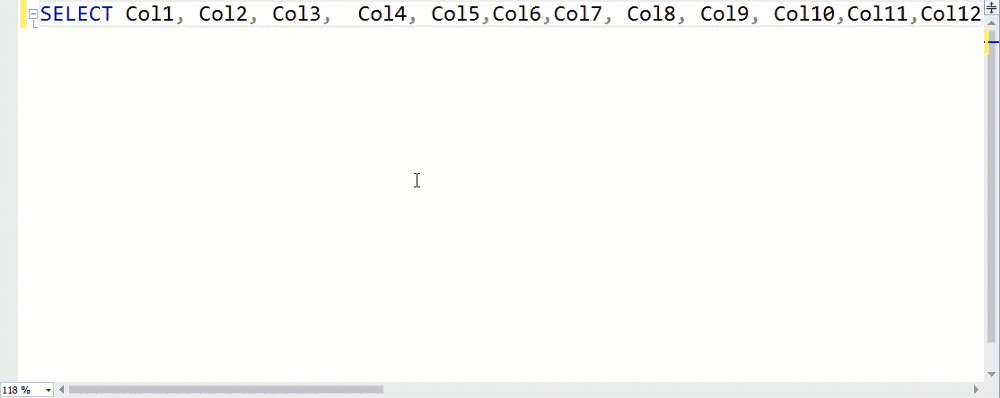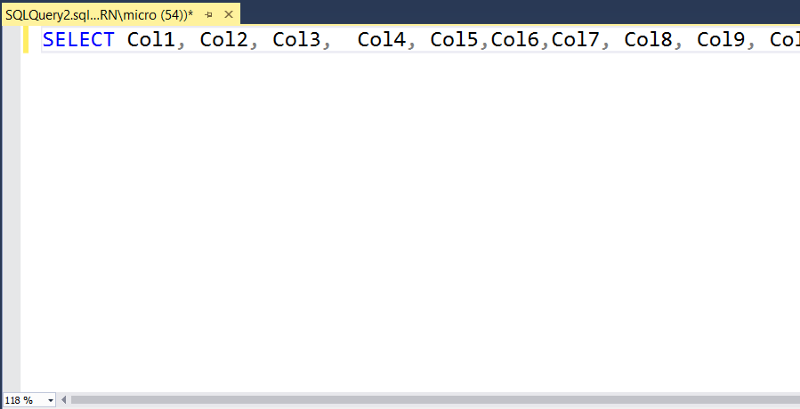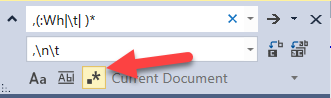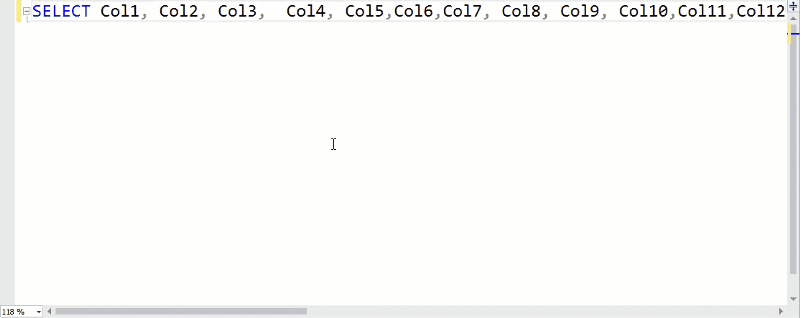Every once in a while I discover a SQL Server Management Studio trick that's apparently been around forever but is completely new to me.
Today I want to point out one of those features that had me thinking "how did I not know about this before":
The F1 keyboard shortcut.
Watch this week's video on YouTube
To use it, highlight a command or function that you want to know more information about and then press F1. Simple as that.
Pressing F1 brings up the Microsoft online documentation for that keyword/function, making it the fastest way of getting to Microsoft's online documentation. You'll solve your own questions faster than a coworker can tell you "to google it."
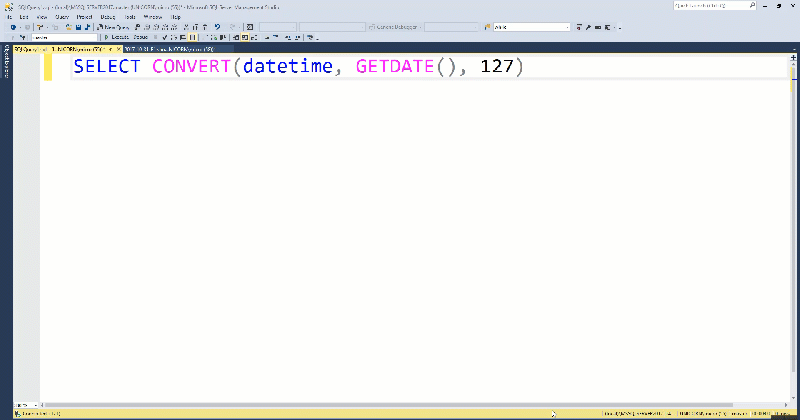
Most recently I've been using the F1 shortcut in the following scenarios:
- Can't remember the date/time style formats when using CONVERT? Highlight CONVERT and press F1: BOOM! All date and time style codes appear before you.
- Need to use some option for CREATE INDEX and don't remember the syntax? Just highlight CREATE INDEX and press F1! Everything you need is there.
- Do you remember if BETWEEN is inclusive or exclusive? F1 knows. Just press it.
You get the idea.
Assuming you use the online Microsoft docs 10 times per day, 250 days a year, and each time it takes you 10 seconds to open a browser and search for the doc...
( 10/day * 250/year * 10 sec ) / 60 sec / 60 min = 6.94 hours saved. Your welcome.